Downloading the Complete Raw Result¶
You can download a successful query result from the Analyze > History page by selecting the corresponding query. This page provides instructions for queries that have result sets larger than the default file size.
Note
Analyze describes the composing different types of commands that you can run. See also Downloading Results and Logs.
Click the download button of the query ID that has the large result set in the History tab. The options are as shown:
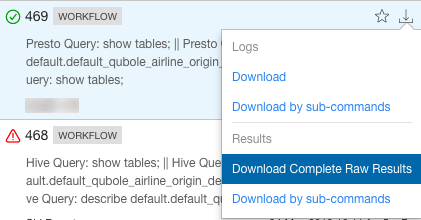
Click Download Complete Raw Results.
Alternatively, you can download the complete raw result by clicking Download available at the right-most corner of the Results tab as shown in this example:

The Cloud storage bucket is displayed with the corresponding directory and files.
Select a file or expand the directory to select files, or download all folders and files.
Note
You can only download a single file at a time.
After making your selection, click Download. Click Close to go back to the main tab.
Merging Individual Files from a Complete Raw Result Download¶
When you get multiple files as part of a complete raw result download, use a command such as the following to merge them to a single file.
cat file_1 file_2 ... file_n | tr \\1 \\t > output.txt
Note
Our new Single file result download feature, available on the new Workbench, now stitches large results into a single result file.