Composing a DB Query¶
You can query an existing data store using the query composer on the Analyze page.
Prerequisite¶
You must have an existing data store to query it. You can create a data store from the Explore page.
Note
You can run these commands without bringing up a cluster. See Mapping of Cluster and Command Types for more information.
Perform the following steps to query an existing data store:
Note
Using the Supported Keyboard Shortcuts in Analyze describes the supported keyboard shortcuts.
Navigate to the Analyze page and click Compose. Select Db Query from the Command Type drop-down list.
Query Statement is selected by default from the drop-down list. Enter the DB query in the text field.
-or-
If you want to run a query through a path, select Query Path from the drop-down list, then specify the cloud storage path that contains the DB query file.
A sample DB query in the composer is shown in the following figure.
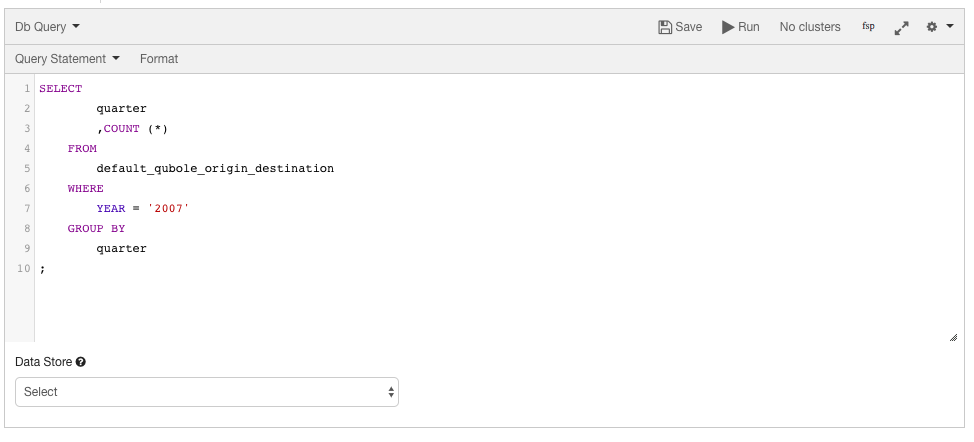
Select a data store to which the query is to be applied.
Click Run to execute the query. Click Save if you want to run the same query later. (See Workspace for more information on saving queries.)
The query result is displayed in the Results tab and the query logs in the Logs tab. The Logs tab has the Errors and Warnings filter. For more information on how to download command results and logs, see Downloading Results and Logs.