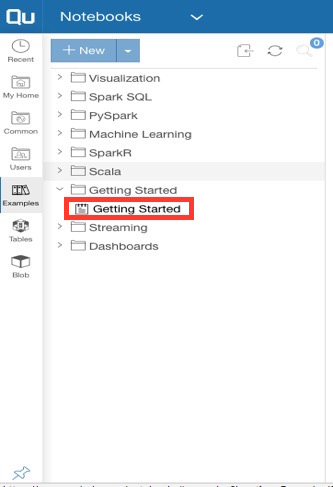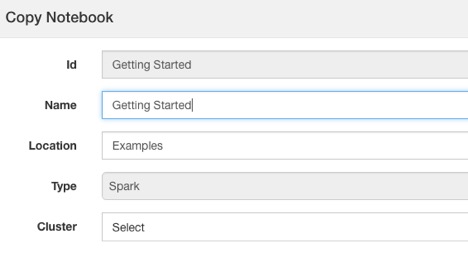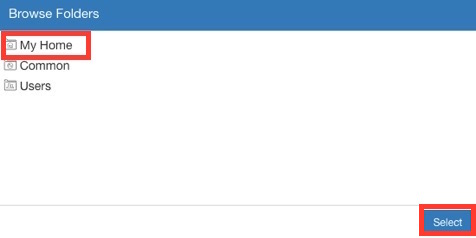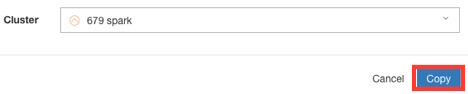Notebooks
To use notebooks, perform these steps:
Choose Notebooks from the Control Panel and click on the link for Examples.
Choose the Getting Started notebook:
Copy the notebook:
You’ll see a dialog window:
Give the notebook a new name or let it default.
Choose a location:
Choose the cluster and click Copy:
This creates and runs the new notebook. You’ll see a message that the notebook is in read-only mode while the cluster is starting up. This can take a few minutes.