Creating a Workflow Query
Perform the following steps to compose a workflow query:
Note
Using the Supported Keyboard Shortcuts in Analyze describes the supported keyboard shortcuts.
Navigate to the Analyze page and click Compose. Select Workflow from the Command Type drop-down list. The query composer is displayed as shown in the following figure.

Click + Add Command to create a new query. After you click it, the query composer is displayed as shown in the following figure.

Pick the type of command that you want from the Select Command Type drop-down list.
Compose the query and click + Add Command to add another query. Repeat steps 2-4 to add the next type of query. Similarly, you can add the required number of queries to be executed in a sequence.
The following figure shows a workflow query composed to execute a data import, hive, and data export queries in the same order.
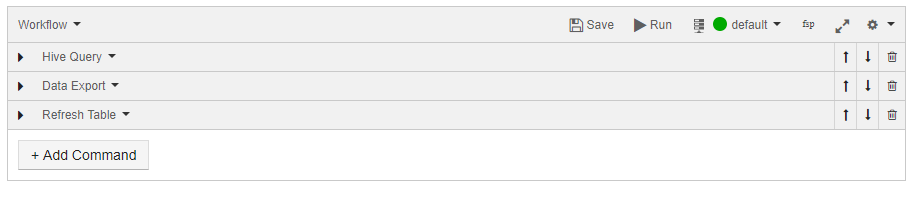
Click Run to execute the query. Click Save if you want to run the same query later. (See Workspace for more information on saving queries.)
The query result is displayed in the Results tab and the query logs in the Logs tab. The Logs tab has the Errors and Warnings filter. For more information on how to download command results and logs, see Downloading Results and Logs.