Downloading Results and Logs
You can download command results from the Analyze page of the QDS UI using one of these two options:
Click the Download button next to Command ID in the History tab as described in Downloading Results from the History Tab.
Click the Download button on the right-most corner of the Results tab as described in Downloading Results from the Results Tab.
See also Analyze.
About the Result File Size Limit
By default, for each QDS account, the result file size limit is 20 MB. If you want to increase this limit, create a ticket with Qubole Support.
QDS supports downloading results in the these formats:
Supported formats supported when the result file size is within or equal to 20 MB (or configured file size limit):
CSV (comma-separated values)
TSV (Tab-separated values)
RAW
Supported formats when the result file size is more than the default 20 MB (or over the threshold file size limit):
Complete Raw Results.
For more information, see Downloading the Complete Raw Result.
Downloading Results from the History Tab
For all successful commands, the following options are available when the result file size is within or equal to 20MB:
Download CSV
Download TSV
Download RAW
The Download by sub-commands option allows you to get results for subcommands that finished successfully even if a subcommand failed later in the Workflow command.
Note
The Download by sub-commands option is available only for Workflow commands.
Downloading the results/logs of subcommands in a Workflow command is not enabled by default. Create a ticket with Qubole Support to enable this for an account.
Here is an example that shows the above options.
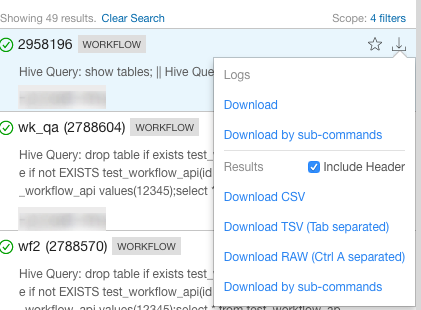
You can click Logs > Download for downloading logs.
Download Complete Raw Results is only available if the result file size is larger than 20 MB.
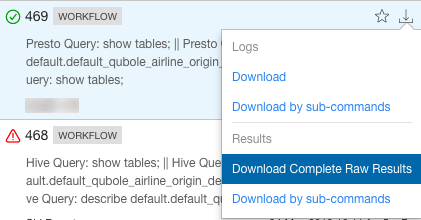
Downloading Results from the Results Tab
For all successful commands, the following options are available when the result file size is within 20MB:
Download CSV
Download TSV
Download RAW
The Download by sub-commands option allows you to get results for subcommands that finished successfully even if a subcommand failed later in the Workflow command.
Note
The Download by sub-commands option is available only for Workflow commands.
Downloading the results/logs of subcommands in a Workflow command is not enabled by default. Create a ticket with Qubole Support to enable this for an account.
Here is an example that shows the above options.
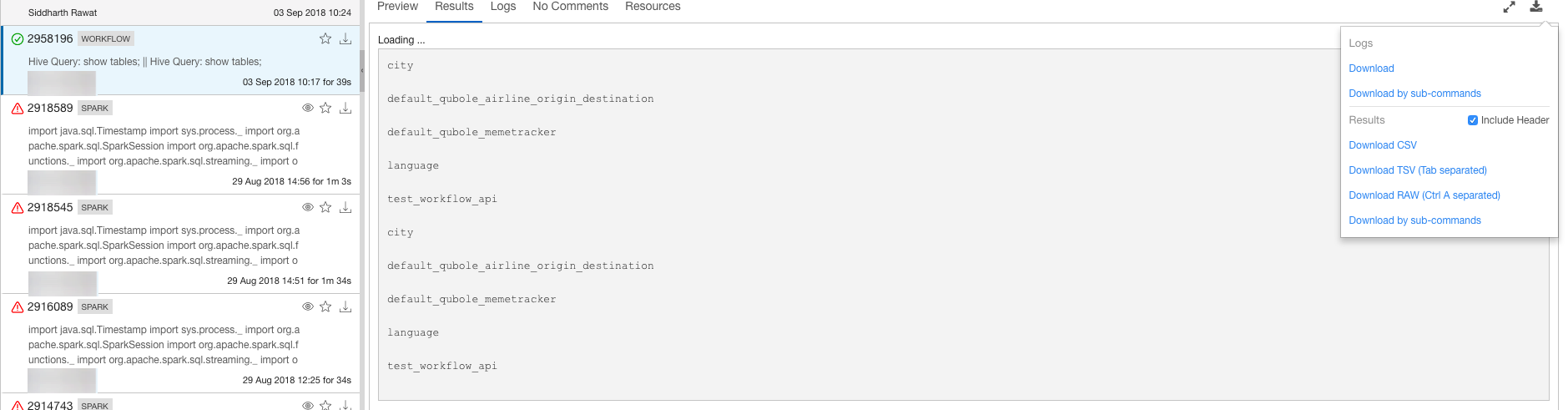
Download Complete Raw Results is only available if the result file size is larger than 20 MB and other downloading options are not displayed.

Note
The Include Header option is unavailable with the Download Complete Raw Results option.
Downloading Logs
The query logs are displayed in the Logs tab. The tab also has an Errors and Warnings filter.
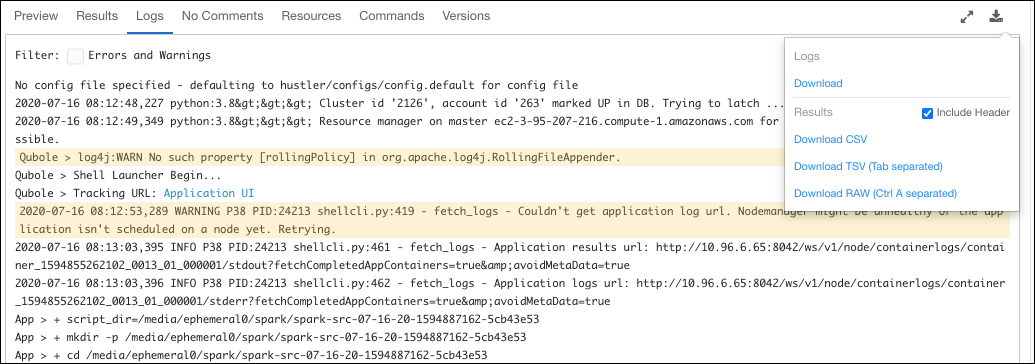
Click Logs > Download to download logs.
Note
Our Single file result download feature, available on Workbench, stitches large results into a single result file.