Manage Storage
Use the Storage tab to browse your filesystem and examine your directories and files. You can also use it to upload or download files.
Download a File
To download a file, follow these steps:
Select the file that you want to download.
Click the gear icon next to the file and select Download (as shown in this Amazon S3 example).
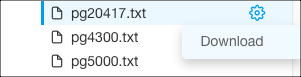
Upload a File (AWS and Azure only)
You can upload a downloaded results file (in CSV or other format) to a cloud location.
Note
The QDS role assigned to you must have upload and download permissions for the Object Storage resource; see Resources, Actions, and What they Mean.
To upload a file, follow these steps:
Choose the location to which you want to upload the file (as shown in this Amazon S3 example).
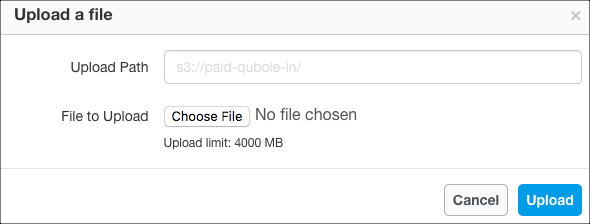
The Upload a file dialog appears.
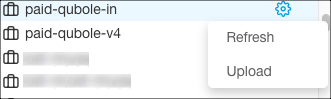
Click Choose File, browse to the location of the file, and select it.
Click Upload to upload the file to the Amazon S3 location. Click Cancel if you do not want to upload.
Note
The maximum file size limit for uploads is 4GB.