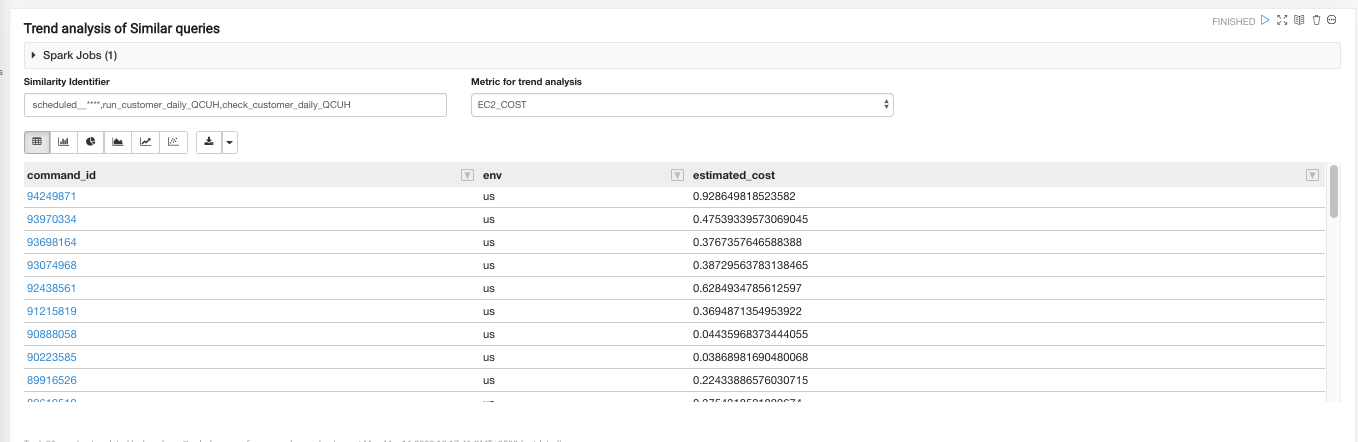Using the Qubole Cost Explorer
Once the tables are created, you can query them through:
Self-Service SQL Analytics using Qubole Hive, Spark and/or Presto
Pre-built Notebooks
The following pre-built notebooks are available from Qubole.
Note
The pre-built notebooks are Spark notebooks and require a Spark cluster to run.
TCO Notebook
This notebook provides Cloud VM (Ec2, in dollars) spend and Spot savings information at both the account level and the individual cluster level.
Incorporating Discounts for Ec2$ Calculation
For specific scenarios, where RIs are used or AWS EDP discounts are applicable, you can incorporate these discounts into the Ec2 (in dollars) calculation through the following input:
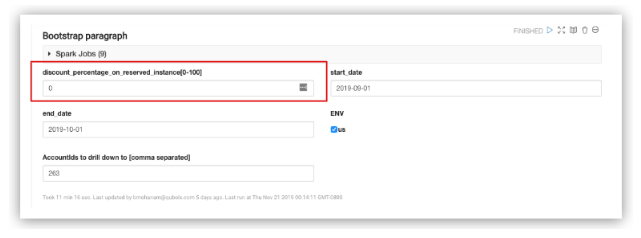
This discount is applied for all On-Demand nodes and the TCO (VM$) is adjusted accordingly.
The TCO Dashboard paragraph provides a high-level overview of the Spot and On-Demand Ec2 spend in dollars. It also provides the overall dollar savings due to spot instances.
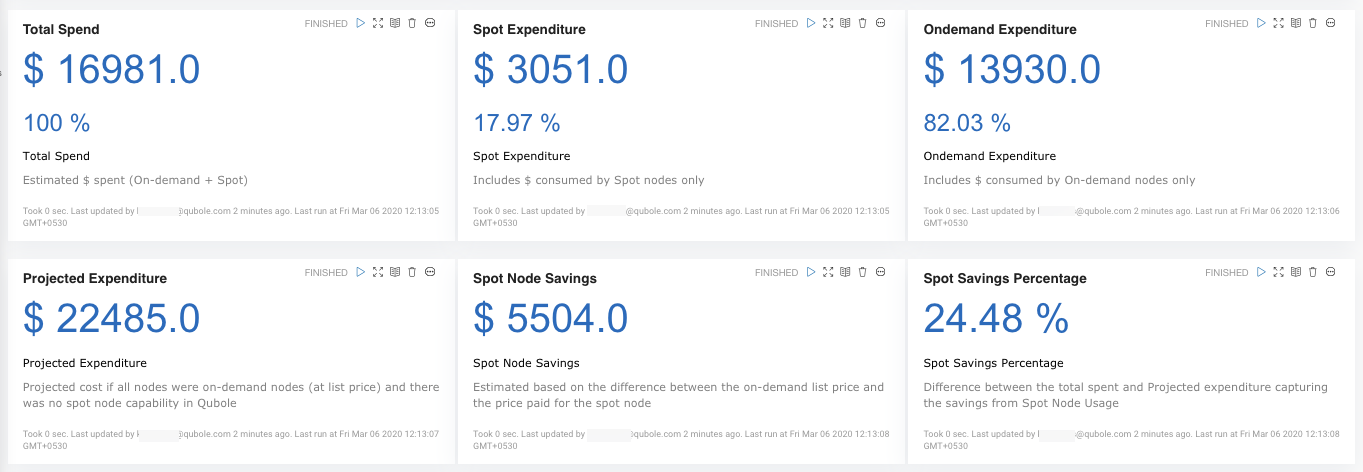
The Distribution trend paragraph provides the monthly Spot vs On-Demand VM dollar (Ec2) spend trend chart based on the chosen time granularity (monthly, weekly, daily).
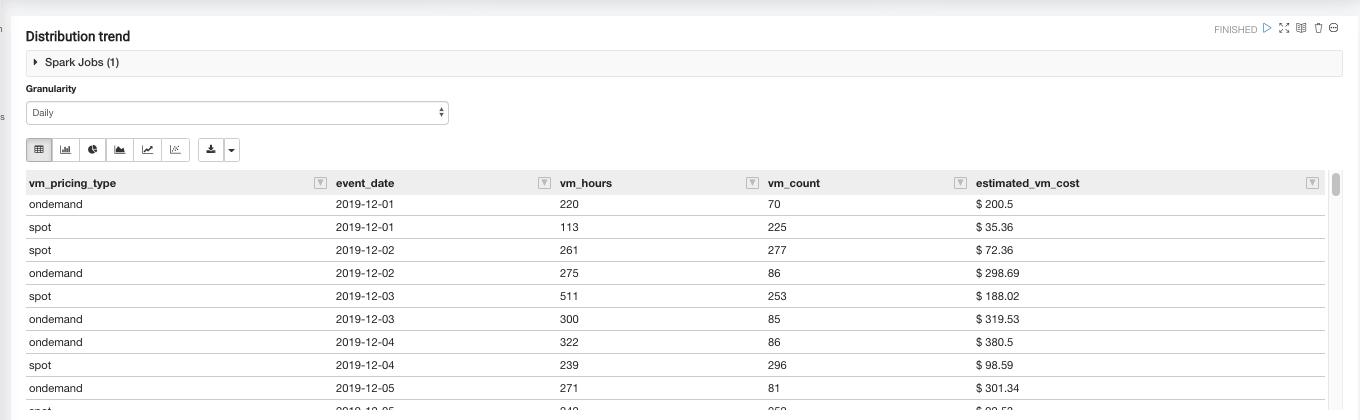
The VM Tag level paragraph provides the Spot vs On-Demand Ec2 spend (in dollars) at the chosen time granularity (monthly, weekly, daily) for a given custom VM tag.
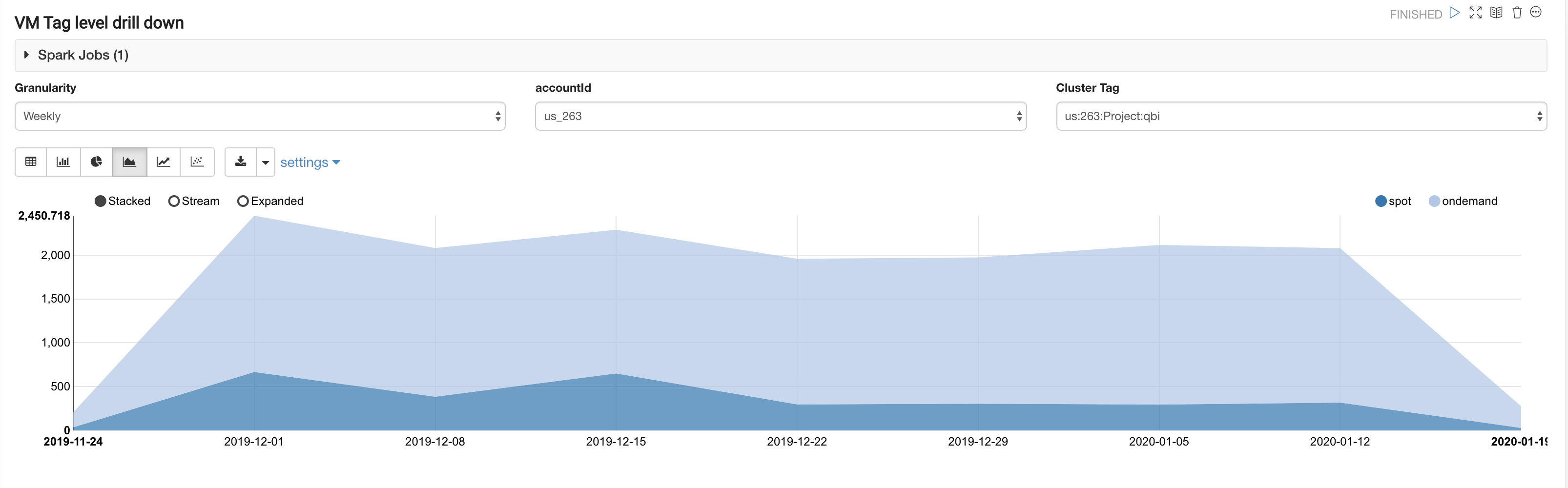
The Qubole Cluster Label level paragraph provides the Spot vs On-Demand Ec2 dollar spend at the chosen time granularity (monthly, weekly, daily) for a given Qubole cluster label.
The Top K paragraph ranks the clusters based on the QCU spend across the following dimensions: Ec2 spend (in dollars), Spot usage (based on node hours), Spot savings (dollars saved), Spot discount (% discount on Spot instances as compared to On-Demand instances).
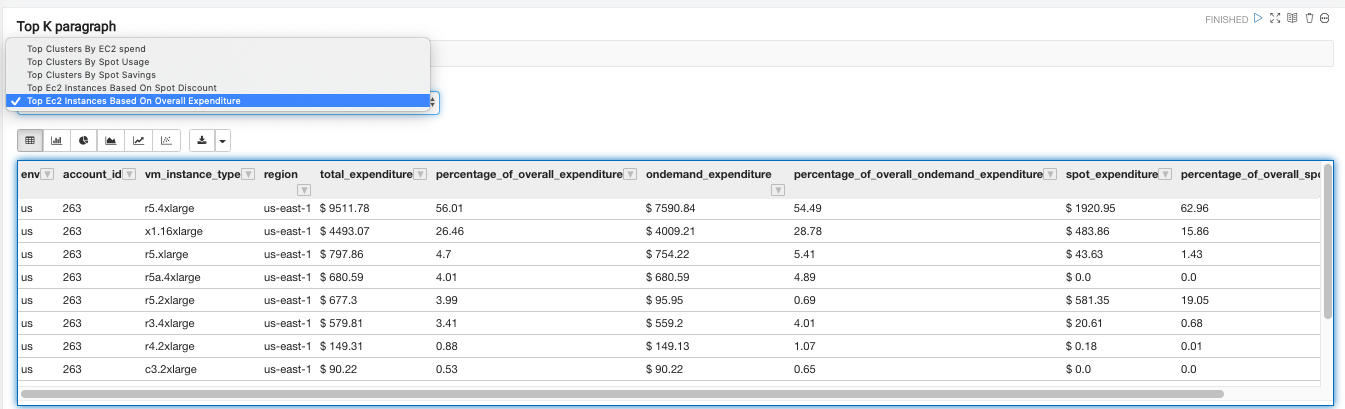
QCU Notebook
This notebook provides Qubole Compute Unit (QCU) spends at the account and the individual cluster levels.
The QCU Dashboard paragraph provides a high-level overview of the overall QCU spend for a given time range. It also provides details on Spot vs On-Demand QCU.
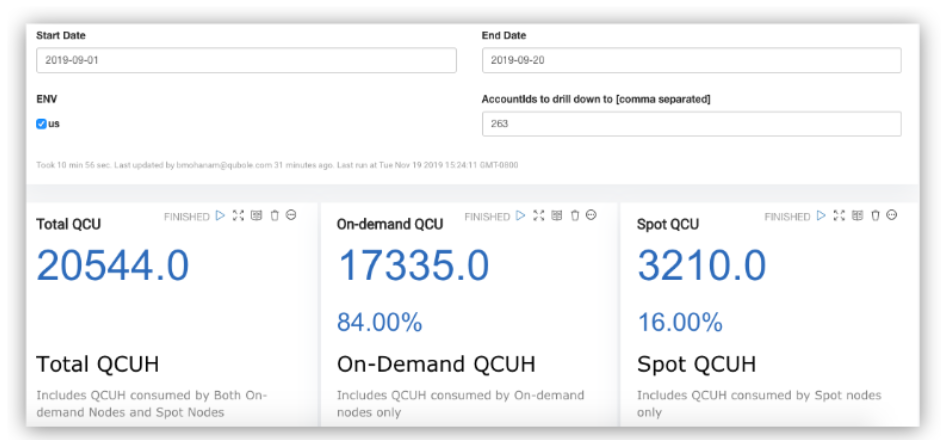
The Distribution trend paragraph provides the monthly Spot vs On-Demand QCU spend trend chart based on the chosen time granularity (monthly, weekly, daily).
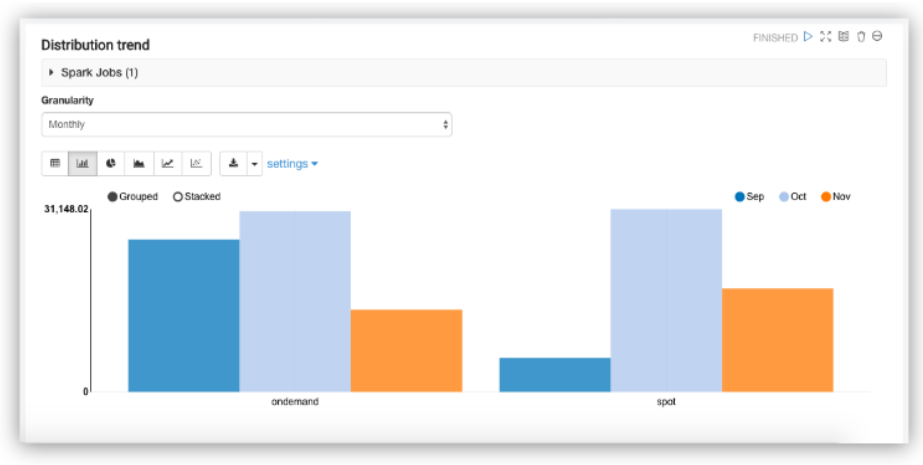
The Cloud Tag level paragraph provides the Spot vs On-Demand QCU at the chosen time granularity (monthly, weekly, daily) for a given custom Cloud tag (Ec2, Azure VM, GCP VM).
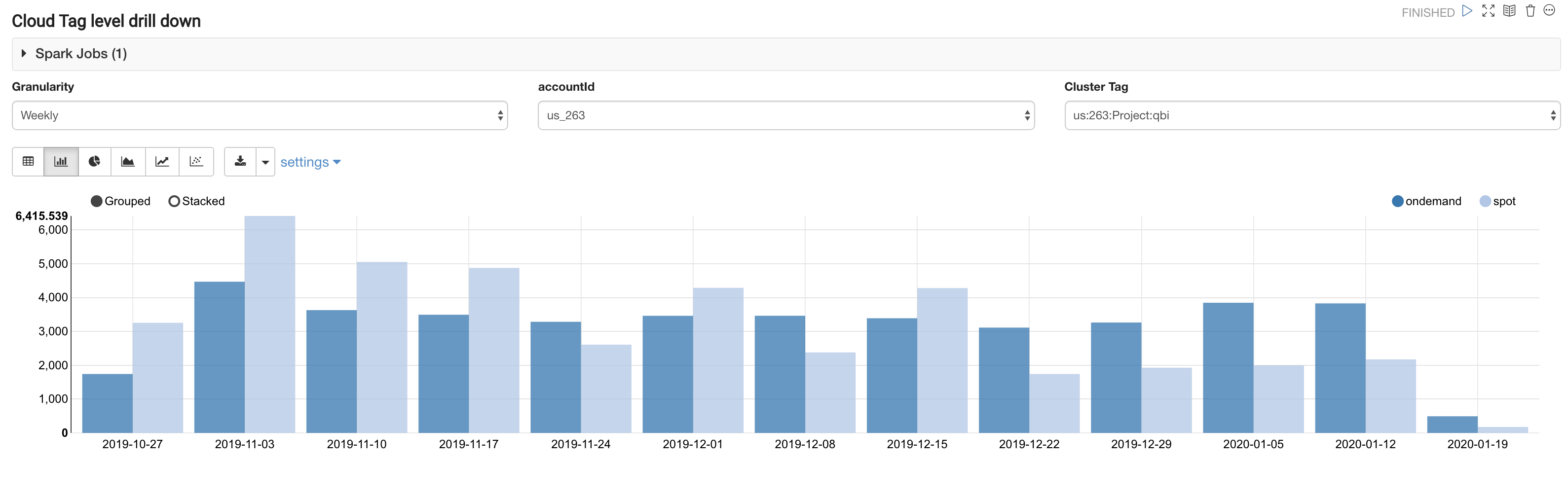
The Top K paragraph ranks the clusters based on the QCU spend for the chosen time range.
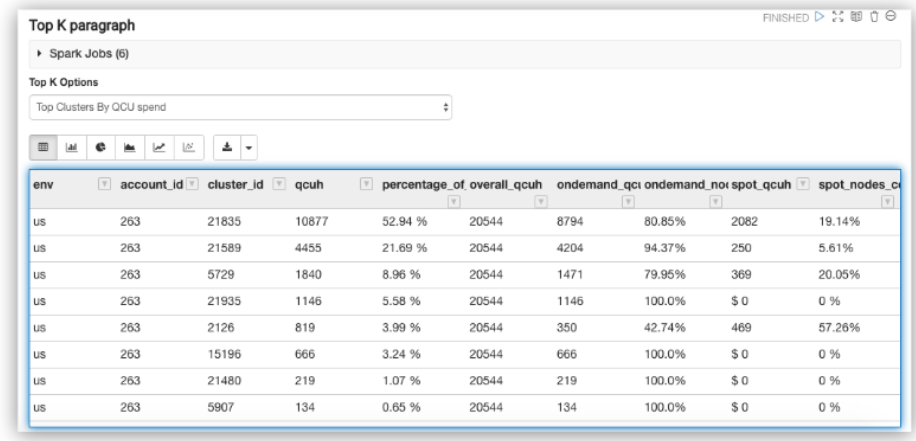
Command Cost Attribution Notebook
This notebook provides cost (Ec2 $ and QCU) attribution at the individual user and command level for a given date range.
If you are running the Command Cost Attribution notebook for the first time, Qubole recommends you run the Create Tables and Recover Partition paragraph as it executes the Hive Metastore commands, creates the necessary tables, and recovers partitions.
The Bootstrap paragraph creates a cached dataframe from the selected date range and filtered account ID. It enables quick iterative queries in subsequent paragraphs.

The User Attribution paragraph helps you slice and dice information. There are multiple options to select/ deselect a check box and to filter text boxes. All filter boxes accept comma-separated values such as v1, v2, v3.
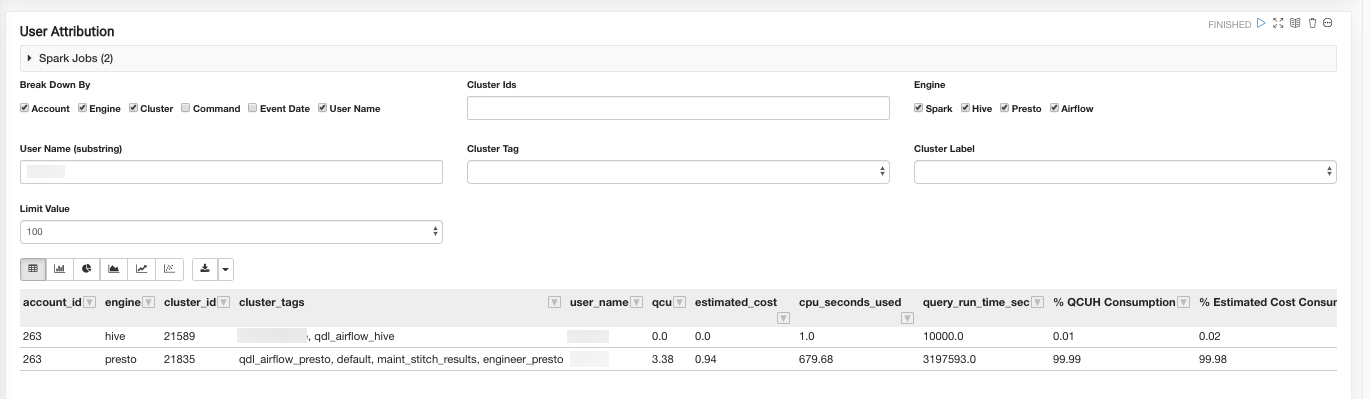
Use the Break Down By feature to produce an output only for certain dimensions.
For example, to view the cost attribution for all the users who submitted queries against cluster 10183, account 1001, enable the Account, Cluster, and User check boxes. Enter 10183 in the Cluster IDs field (accepts multiple comma-separated values) and 1001 in the Account IDs field (accepts multiple comma-separated values).
To view the cost at an individual Command level, enable the Command check box.
Note
To limit the amount of result set rows returned, use the User Email input field to look for a subset of users.