GitHub Version Control
To configure the version control using GitHub, you must perform the following tasks:
Configuring Version Control Settings
You must have Account Update privileges to perform this task.
Prerequisites
For AWS, if you want to use Self-managed repository with Bastion node, you must set up the Bastion node by performing the following steps:
Configuration
Follow the instructions below to configure Version Control System:
Navigate to Home >> Control Panel >> Account Settings.
On the Account Settings page, scroll down to the Version Control Settings section.
From the Version Control Provider drop-down list, select GitHub.
From the Repository Hosting Type drop-down list, select Service-managed or Self-managed.
For Service-managed, the API Endpoint is auto-populated. For Self-managed, enter a valid URL of GitHub Self-managed account. For Bastion node, select Use Bastion Node and enter the IP Address, User and Port.
Click Save.
The following figure shows a sample Version Control Settings section.
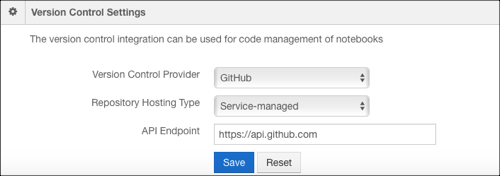
The following figure shows a sample Version Control Settings section with the Self-managed and Bastion node options.
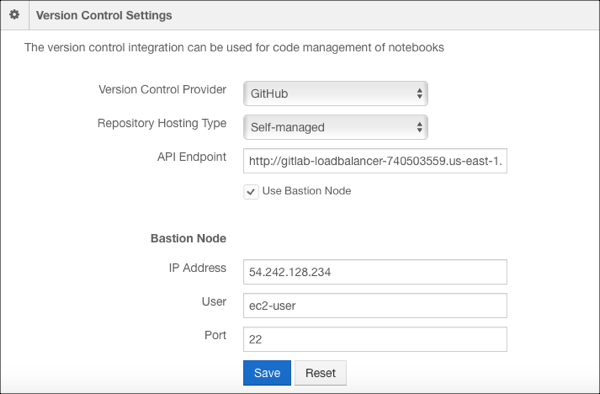
Generating a GitHub Token in the GitHub Profile
Follow the instructions below to get the GitHub token:
To create a GitHub token, see the GitHub Documentation.
After you generate a new token, copy it to configure in the Qubole account.
Configuring a GitHub Token
Follow the instructions below to configure a GitHub Token from the My Accounts page.
Navigate to Control Panel >> My Accounts.
For your account, under GitHub Token column, click Configure.
Add the generated GitHub token and click Save.
The GitHub token is configured at per user and per account setting level.