View Command History
Note
Commands older than 6 months from the ODBC, API, and SDK sources are not available for review on Workbench. However, these commands will continue to be archived into your configured cloud storage.
The History tab displays previous commands, logs, and results. Search for previous commands by providing the command ID, command type, status, user, tags, name, and so on. You can re-run previous queries, or schedule them to run later, without edits.
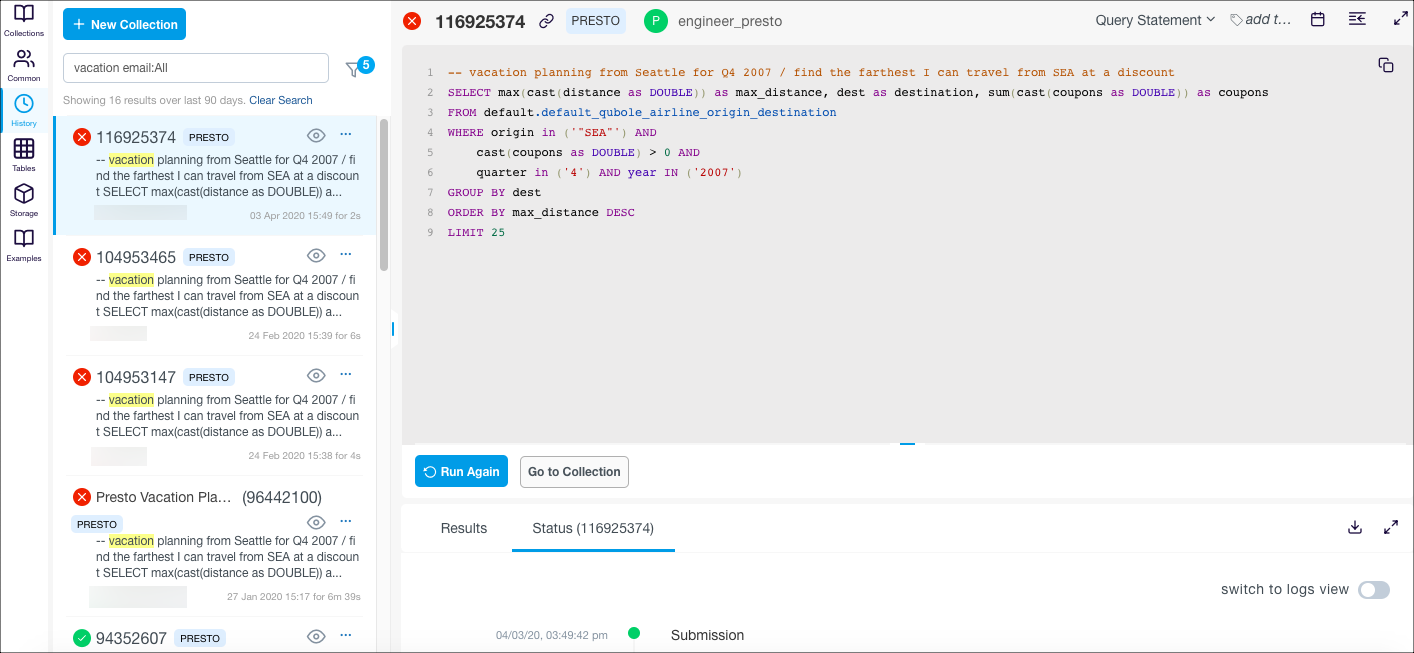
Qubole explicitly indicates commands that are waiting to execute. The  icon indicates that the command is throttled and provides its
position in the queue so that users can distinguish these from commands that are already running. A warning message also appears
in the lower right pane under Logs.
icon indicates that the command is throttled and provides its
position in the queue so that users can distinguish these from commands that are already running. A warning message also appears
in the lower right pane under Logs.
Note
To prevent other users from seeing your commands, assign them a policy for Command Resource with
only the create permission in Control Panel > Manage Roles. This allows users to create
a command but prevents them from seeing other users’ commands. For more information, see Resources, Actions, and What they Mean.
View your Search Filters describes the search experience for text/keywords searches and other search fields.
View your Search Filters
Four filters - Source, Command Type, Command Status, and Cluster Label - are selected by default. The Email field is populated with your email ID automatically.
The Text field provide results in the following ways:
From the last 100 commands run by the current user: Default method. If you have provided a Cluster Label or Tag, you must provide the Start Date and End Date (maximum duration between the two dates can be 30 days).
From the last 3 months data: This provides a larger set of results and is not enabled by default. To enable it, create a ticket with Qubole Support.
The Search History filter with all its fields is illustrated below.
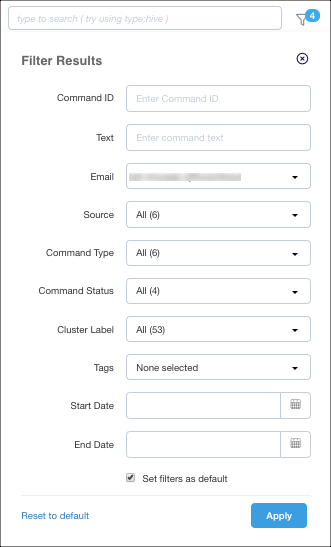
Search Fields and Supported Values
Search Field |
Supported |
Supported Keywords |
Supported Values |
Examples that can be part of Search Strings |
|
|---|---|---|---|---|---|
Command ID |
Yes |
id |
Full command ID; partial command IDs are not supported. Only one value is supported at a time. |
command_id:2024 id:2024 |
|
Text |
Yes |
Free-form text |
Free-form text with a blank space and partial tokens are supported. |
select from table |
|
Yes |
“All” or 1 or more email IDs. Multiple comma-separated values are supported. |
email:user@qubole.com |
|||
Source |
Yes |
api, ui, template, odbc, scheduled |
All values. |
source:api, interface:ui |
|
Command Type |
Yes |
command_type, type (Only one value is supported at a time) |
Hive |
hive |
command_type:hive, type:hive |
Spark |
spark |
command_type:spark, type:spark |
|||
Presto |
presto |
command_type:presto, type:presto |
|||
Shell |
shell |
command_type:shell, type:shell |
|||
Hadoop |
hadoop |
command_type:hadoop, type:hadoop |
|||
DB Query |
dbquery |
command_type:dbquery, type:dbquery |
|||
Command Status |
Yes |
status |
All values. Only one value is supported at a time. |
status:success, status:failed, status:running, status:cancelled |
|
Cluster label |
Yes |
cluster_label, cluster |
Search by a single cluster label. Case-sensitive. Only one value is supported at a time. |
cluster:default, cluster:hadoop2, cluster_label:hadoop2 |
|
Tags |
Yes |
tags |
All values. A comma-separated list of values without a blank space. |
tags:database,tables |
|
Start date |
Yes |
start_date |
Date must be in dd/mm/yyyy format. 1 October 2017 must be 01/10/2017 Limited date formats are supported. |
start_date:01/10/2017 |
|
End date |
Yes |
end_date |
Date must be in dd/mm/yyyy format. 15 October 2017 must be 15/10/2017 Limited date formats are supported. |
end_date:15/10/2017 |
|
Example Search Strings
Here are a few sample search strings that you can use.
Look for all failed Hive queries:
type:hive status:failedAny of the supported keywords and values can be used to specify command type and command status.
Look for all successful database queries after Oct 1, 2017:
status:success type:dbquery start_date:10/01/2017Separate different filters using a blank space character.
Look for data updates to table TableA :
insert update tableAThe results displayed include ALL or AND word combinations in the search string in addition to the search string. For example, while searching
insert update tableA, these searches are done and results are combined sequentially:insert tableAinserttableAtableA insert
Look for queries within a specific duration, for example, a month:
insert start_date:09/01/2017 end_date:10/01/2017start_dateandend_datecan be combined to specify the date range or duration.
In environments where elastic search is enabled, the search duration of the cluster label is 90 days by default. If you want the duration to be more than 90 days, you must enter the Start and End dates. Elastic search is currently only supported on the api.qubole.com and us.qubole.com environments.