Setting up Qubole Presto Connector
Data connectors for Power BI enable users to connect to and access data from your application, service, or data source, providing them with rich business intelligence and robust analytics over multiple data sources. By integrating seamlessly into the Get Data experience in Power BI Desktop, data connectors make it easy for power users to query, shape, and mash up data from your app to build reports and dashboards.
Note
Qubole Presto (Beta) is available as an inbuilt connector from Power BI version Apr 2019 and above.
To set up the data connector for Power BI, perform the following steps:
Install and configure ODBC driver for Windows. For more information, see ODBC Driver for Windows. Ensure that you have configured DSN and mentioned Presto as a data source type.
Launch Power BI and click Get Data at the top left in the Home tab. Under Others, click QubolePresto (Beta).
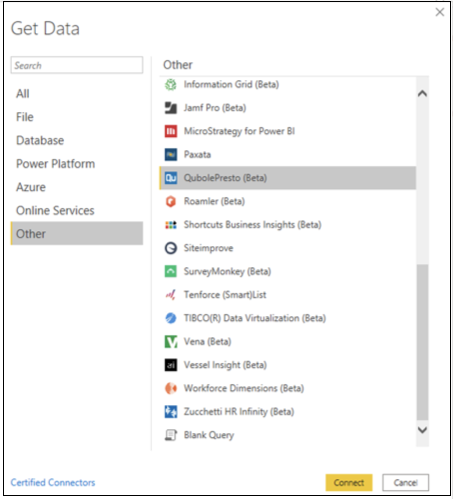
Enter the DSN configured above in step 1.
Select the DirectQuery or Import check box and click OK.
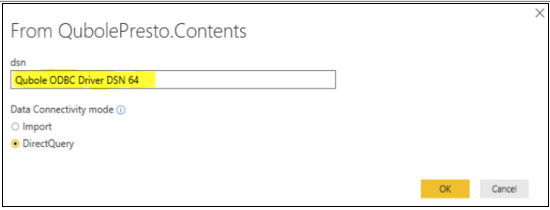
Ignore any authentication prompts. The connection is scripted for anonymous sign in. It is a one time prompt, and credentials will be stored in the global permissions, making it easy for subsequent sessions. After the connect request, the user must be able to preview the default data provided by Qubole.
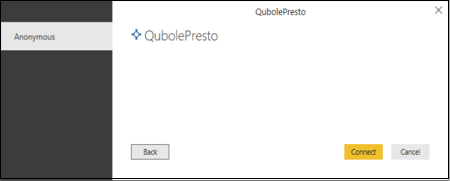
Previewing the data will initiate a relevant query over Qubole data services. The query triggered is enlisted in Qubole portal under the History section of the Analyze tab.
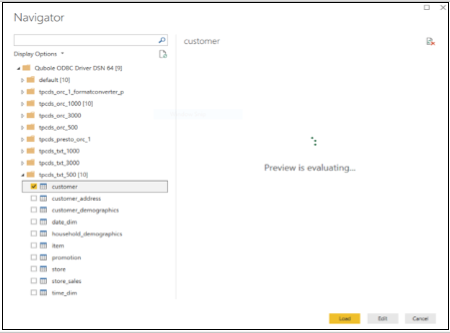
The Load option will directly provision the user for visualization. If the data needs cleaning and transformation, choose the Edit option.
You have successfully configured Power BI with Qubole data services.